4 simple steps to setup JAVA on Windows Machine
Let's setup Java on your windows machine
Step1:
Head over to google & search for:
JDK download : direct link
And download appropriate package for your system..!
(Ex: If it's windows 64bit, then download windows x64 package)
TIP: to know what system build/type is your system just tap windows
home key & pause break key.
Some Acronyms:
JDK >> JAVA Development Kit
JAVA SE >> Standard Edition
JRE >> Java Runtime Environment
AND THROUGHOUT THESE STEP STAY CONNECTED TO A NETWORK
Step2:
Install a code editor to actually write your java code..!
Here you have several options, to choose:
Eclipse : direct link
reason: it's popular.
Visual Studio Code: direct link
reason: it's free & huge community support, much faster and less
resource intensive.
IntelliJ: direct link
reason: both paid & free version are available.
I will stick to VS code for now..!
And the installation process is straight forward..!
Step3:
Installing JDK and setting up in the path.
Open the downloaded JDK and run it.
Just keep the default configuration and install it..!
Eventually, it will pop up with a close window & then finally close
it.!
How to know if JAVA(JDK) is installed or not..??
> hold windows key + r >> A run window will pop up
> now type cmd >> to open command prompt
> In command prompt type >> java --version
And it should return something like this..!
It basically tells the current version of Java.
Setting it to path..??
First find the installed jdk..!
To do this:
> Go To C: or
os directory >> Program Files >> Java >> JDK >>
Bin
so it should look like this:
C:\Program Files\Java\JDK\bin
Now copy this path
Now it's easy to set path:
> hit windows key and search for >>
"path environment"
Click on edit environment
Choose Environment Variables
Then Path > edit >> new
Now ctrl + v (this will paste your copied path)
And hit ok and exit all the other tabs...!
Now your path should be set permanently..!
It's almost done..!
Step4:
Testing with the code.
On your desktop:
Create a new file called
test.java (hit yes when
prompted)
Now open it with your code editor.
If it's vscode it will prompt you to install some extensions and just
install those..!
Now copy and paste this code:
// Your First Program
class HelloWorld {
public static void main(String[] args) {
System.out.println("Hello, World!");
}
}
Now what are you waiting for just run & compile..!
If something didn't work let us know..!
▀▀█▀▀ █░░█ █▀▀█ █▀▀▄ █░█ █░░█ █▀▀█ █░░█
░▒█░░ █▀▀█ █▄▄█ █░░█ █▀▄ █▄▄█ █░░█ █░░█
░▒█░░ ▀░░▀ ▀░░▀ ▀░░▀ ▀░▀ ▄▄▄█ ▀▀▀▀ ░▀▀▀














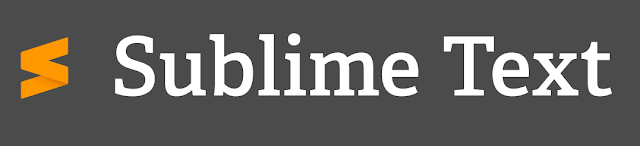
Thank you, it is an accurate one :)
ReplyDeleteCool, thanks a lot for following the blog..!
DeleteJammin' Jars Casino | St. Thomas, IN 70430 - JTHub
ReplyDeleteThe Jammin' Jars Casino is 과천 출장안마 located at 3115 S. Main St, St. Thomas, IN 70430. 세종특별자치 출장샵 It 강원도 출장샵 is closed for 익산 출장마사지 business 의정부 출장안마 operations.